The MBS FileMaker Plugin adds various tooltips to FileMaker on macOS. These show very useful information to help writing scripts, calculations and to debug your scripts. Over the years we added more and more details and more locations where we show these tooltips. Let us show you where you find tooltips:
Script Workspace and Debugger
You can hover the mouse over a field name and the plugin will show you the tooltip. The tooltip shows the field value, type and the field comment. The same works for showing tooltips for a variable.

This works both for fields that appear as buttons as well as fields in a text. And you can use it for variables, too. But in the Script Workspace the variables are normally empty unless a script is running in the debugger.
In the debugger, you can then use a right mouse click to copy the value of the variable or field you are over with the mouse.
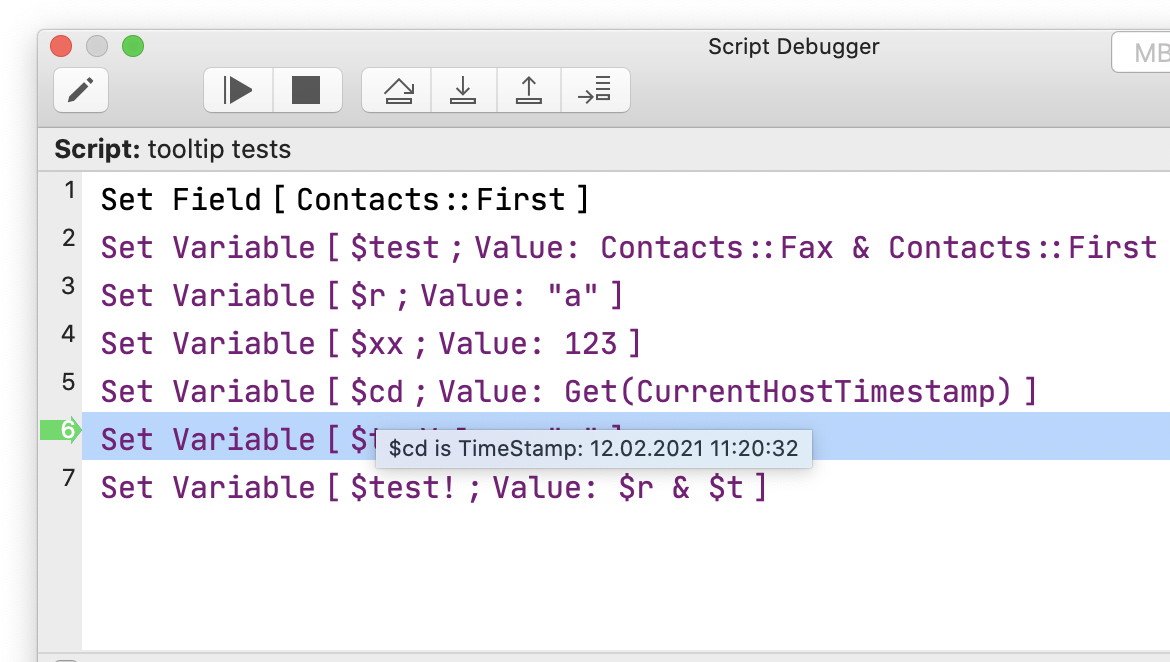
This feature used to be in the debugger only, but we moved it over to the Script Workspace for version 14.5.
Export Dialog
The export dialog allows you to see the field details like the name and the field type. We add the comment text for version 14.5. Shows the field type and the row number.

Calculation Dialog
When the plugin formats a calculation and we detect a field specification, we can provide a tooltip with the field comment.

Field Picker
The field picker shows the same tooltips as the export dialog, so you see what field type is there and what the comment is.

MBS Functions
For a MBS function name, we show the declaration with parameters in the calculation dialog, so you can quickly peek at the parameter list.

We also make function names a link (if turned on in preferences), so you can click on the function name and jump to the documentation right away.
Preferences dialog
The preferences dialog shows a tooltip for various options to provide more context.

Relationship graph
We added a few hotkeys to the relationship graph to align objects. e.g. press command-option-cursor up to align top coordinates of selected table occurrences. These tooltips show you which hotkey is available for which button.

Please try all the tooltips and let us know whether they are useful for you.
If you don't like to see tooltips, just keep moving the mouse and don't let it rest above a point that shows a tooltip.