If you’ve ever been caught in a whirlwind of frustration while troubleshooting Pro connectivity issues, you’re not alone. Recently, I found myself on the verge of madness (let’s call it “CraZZZZZZZZzzzzzzzzzY”) while trying to resolve a mysterious problem where FileMaker Pro 20 and 21 clients could no longer connect to a FileMaker Server on port 5003. Meanwhile, FileMaker Pro 19 connected flawlessly. The culprit? Cached settings. The hero? A single Delete Cached Temp Files button.
Here’s the full story, along with step-by-step instructions to help you avoid the rabbit hole I fell into.
The Problem
I recently upgraded my FileMaker Pro clients to versions 20 and 21, which introduced the option for HTTPS tunneling. While HTTPS tunneling is a great feature for enhanced security, it seemed to have created a hidden conflict when trying to connect to my FileMaker Server. Here’s what I encountered:
- FileMaker Pro 19 (no HTTPS tunneling) connected to the server on port
5003without any issues. - FileMaker Pro 20 and 21 on my local machine could no longer connect, despite being correctly configured.
- Strangely, FileMaker Pro 21 installed on the server itself worked perfectly fine. This hinted that the issue was likely related to local configuration on my machine, rather than the server itself or its network settings.
- Testing connectivity using
Test-NetConnectionshowed that port 5003 was open and reachable. - The server logs and firewall rules were all correctly configured.
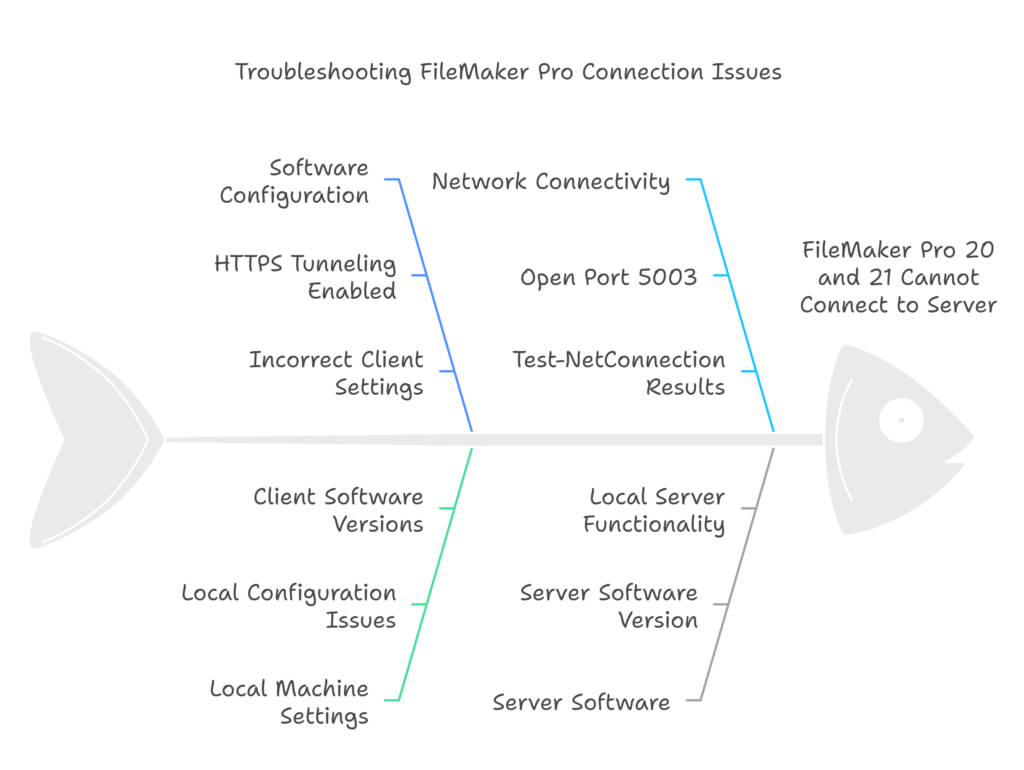
No matter what I tried, the local FileMaker Pro 20 and 21 clients just couldn’t “forget” the HTTPS tunneling setting they were previously configured to use.
The Solution: Testing in a Fresh Environment and the “Hidden” Hero Button
As part of my troubleshooting process, I decided to test FileMaker Pro 21 in a clean environment to confirm whether the issue was isolated to my local machine. Using a fresh installation on a VMware image, I discovered that the client connected without any problems. This made it clear that the problem wasn’t with the server but with cached settings on my local FileMaker Pro clients.
After hours of digging, testing, and nearly pulling my hair out, I stumbled upon a tiny, unassuming button in the FileMaker Pro Settings menu that fixed everything.
How to Clear the Cache in FileMaker Pro
- Open FileMaker Pro 20 or 21.
- Navigate to Settings:
- FileMaker Pro 21: File > Settings (formerly Preferences in older versions).
- In the General tab, find the Delete Cached Temp Files button.
- Click the button.
- Restart FileMaker Pro.
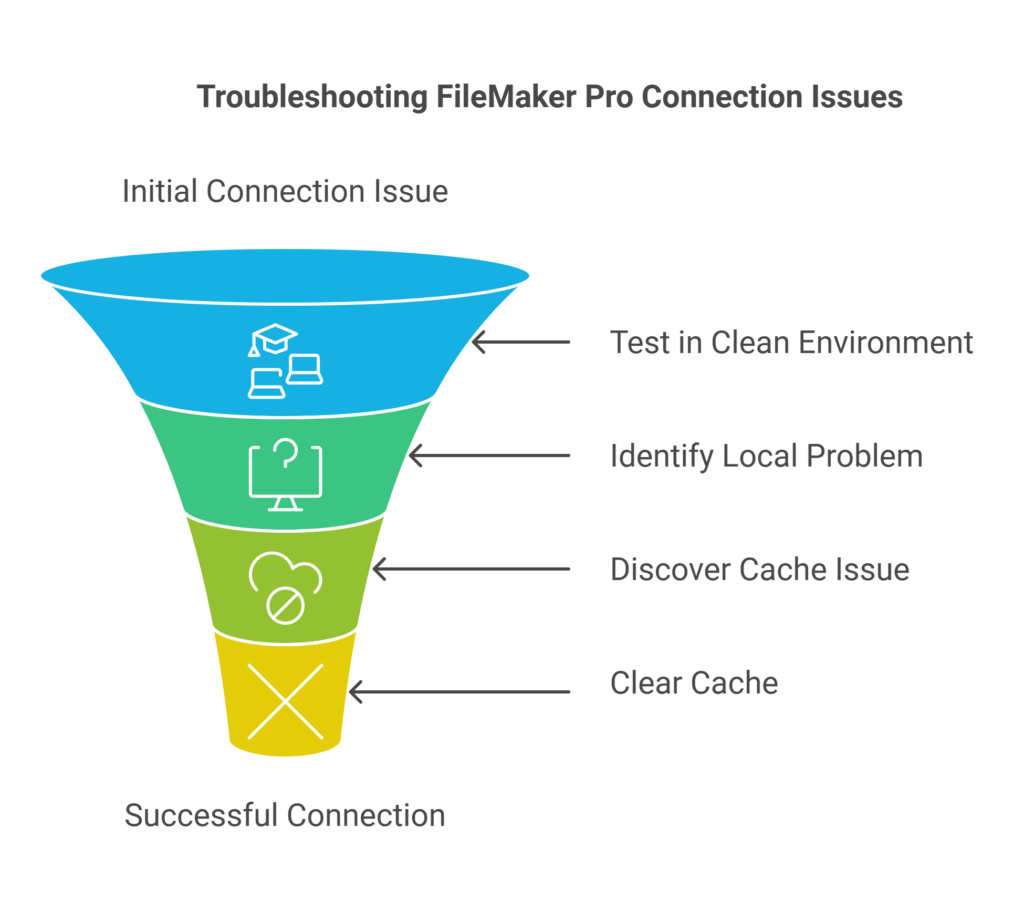
That’s it! Once the cache was cleared, my FileMaker Pro 20 and 21 clients connected seamlessly to the server on port 5003 without any residual HTTPS tunneling conflicts. No need to mess with DNS cache, AppData folders, or reinstallations.
Read more: