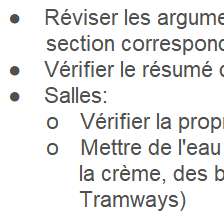January 23rd 2023 episode
Remember I said
When I click outside the Edit Box, all changes to the text ruler are not retained.
Well that's true in one Layout - in a copy of the dev file, but not in the Layout of the official dev file. Go figure. My guess is that the Layout that does not work is corrupt for some reasons. I don't like that.
So I did another test with the ruler and not using Tabs settings on the field. It works ! How have I done that ?
- I copied the text from the PowerPoint presentation
- Changed the size from 11 to 22
- And used the Text Ruler
The result is
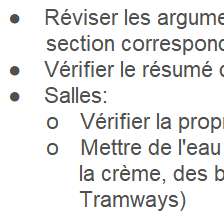
I used the Text Ruler this way. For Level 1, leftmost level:

Look at the the dash, it sets the bullet place, and the triangle sets the left justified text.
And for Level 2, indented to right of Level 1:

Same dash and triangle, bot moved to the right.
That means once the text is copied into the field, I have to select Level 1 text in a group and set the dash and triangle, and select Level 2 paragraphs in a group, and set the dash and triangle to the right. The example here is easy because all Level 1 text is in a single group, and all the Level 2 text in a single group also.
Thing is it can be more complicated. For example:
As you can see, the Level 2 bullets are not exactly aligned to their left. This is because they were note done in a single pass, and it's hard using the mouse (or trackpad) to align one group to another one.
The drawbacks of this method are:
- Manipulation is needed for each text
- The manipulation is fuzzy and can drive one crazy
- For an obscure reason, the Layout may act strange and not retain the changes to the Text Ruler.